How to send a fax:
- From an Email
- From Web
- Using our Fax software (print driver)
- From MS Office 2003/2007
Sending faxes from e-mail is easy:
1) compose an e-mail message addressed to faxnmuber@duofax.com
Make sure the number is in international format without leading 00 or 011 followed by the area/city code + number.
Example: for UK number 1133017203, you would type 441133017203@duofax.com
2) in the subject type p=password
The password has been sent to you in the Welcome email that has been sent to you after service activation.
In case you want to fax only e-mail attachment it is recommended to add the following command to subject c=0 (therefore the subject would look like p=password c=0) which will cause that no cover page will be sent. (If this command is not used some HTML email clients generate one additional empty page)
3) Type in your message. Attach any document you need to fax
4) Hit send! A delivery confirmation will come back to you in your email once the DuoFAX.com has delivered your fax.
If there is a problem delivering the fax, like a busy signal, DuoFAX.com will try several more times to get the fax through. If the problem is persistent, the network will stop trying and send you an e-mail message describing the problem.
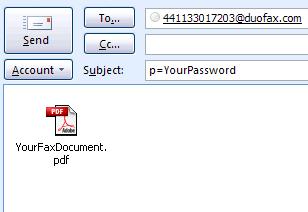
Sending faxes from web:
You can send faxes from everywhere without access to your e-mail. All you need to know is your registered email and password for the service. You can access the web sending here www.duofax.com/portal
Sending faxes from our fax software (print driver):
You can easily install the software that will create in your computer a new print driver "DuoFAX.com". Then you can "print" from any Windows application and you will be asked for a fax number (or select from a directory). You will also have an advanced options such as status monitoring of sent faxes, possibility to view or resend any fax, send fax broadcasts etc.
1) Installation:
You need to install the software on your PC. Simply follow these instructions:
- Choose the right language version and version of your operating system and download the appropriate file below
- Unzip the file you have downloaded
- Double click on the setup.exe (this will start the installation process)
- Follow the instructions until the install is complete
2) Configuration:
Now that you have successfully downloaded and installed the software you are ready to start faxing. You will need to personalize the software only once, the first time you send a fax. To begin, open the document that you would like to fax. Go File/Print... from any application like Office document, Acrobat reader or any other and print the document to the 'Printer' DuoFAX.com. You will see the following window:
You will need to personalize your software here.
- Please type in your name as you wish it to appear on the cover page
- Please type in your Company name as you wish it to appear on the cover page
- Please type in your email address as you wish it to appear on your cover page.
- Please type in your fax number.
- Please type in your user name. The user name is your registered email for the service
- Please type in your password emailed to you in Welcome email.
- Click 'SAVE' and you are ready to start faxing!
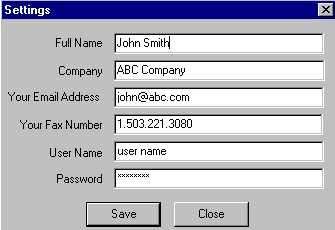
3) Sending faxes using the fax software (stored as a 'virtual printer' DuoFAX.com)
- Please insert the recipient(s) of the fax (as demonstrated on the picture below)
- Insert the fax number into Fax# field OR
- Select the number from your directory (click on Address button) OR
- Upload the recipients from a .txt or .csv file (click on Load List button)
- Click on Send button
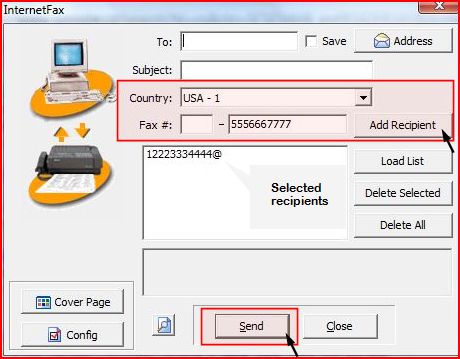
Sending faxes from Microsoft Office 2003/2007:
First, click with the right button here and save the file (not as text - the file should be named "duofax-office.reg". Click on this saved file. This will activate DuoFAX.com Internet Fax with Microsoft® Office on your computer. No software will be installed on your computer but do select 'Run' when prompted.
Now, you are ready to go! Simply open any Microsoft Office file you want to fax, and go to the Office Button, then to Send and select Internet Fax.
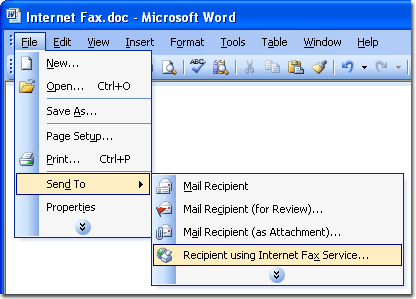
You will be presented with the following:
- Fill in your cover page or select not to send a cover page
- Fill in the recipient information
- Send in HTML format
- Send the fax - a confirmation email will be sent to you upon completion or failure of the fax.
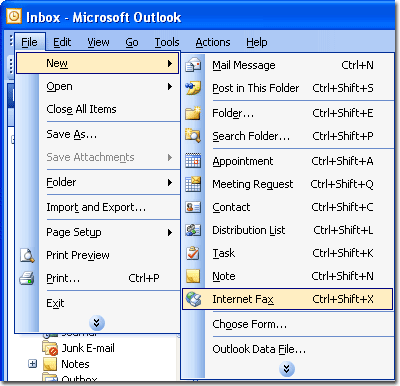
You must include the word 'pass' followed by your password (represented by the word 'secret') or p=password in the subject line of the fax. This is an added security feature and will not be seen by the recipient of the fax.
